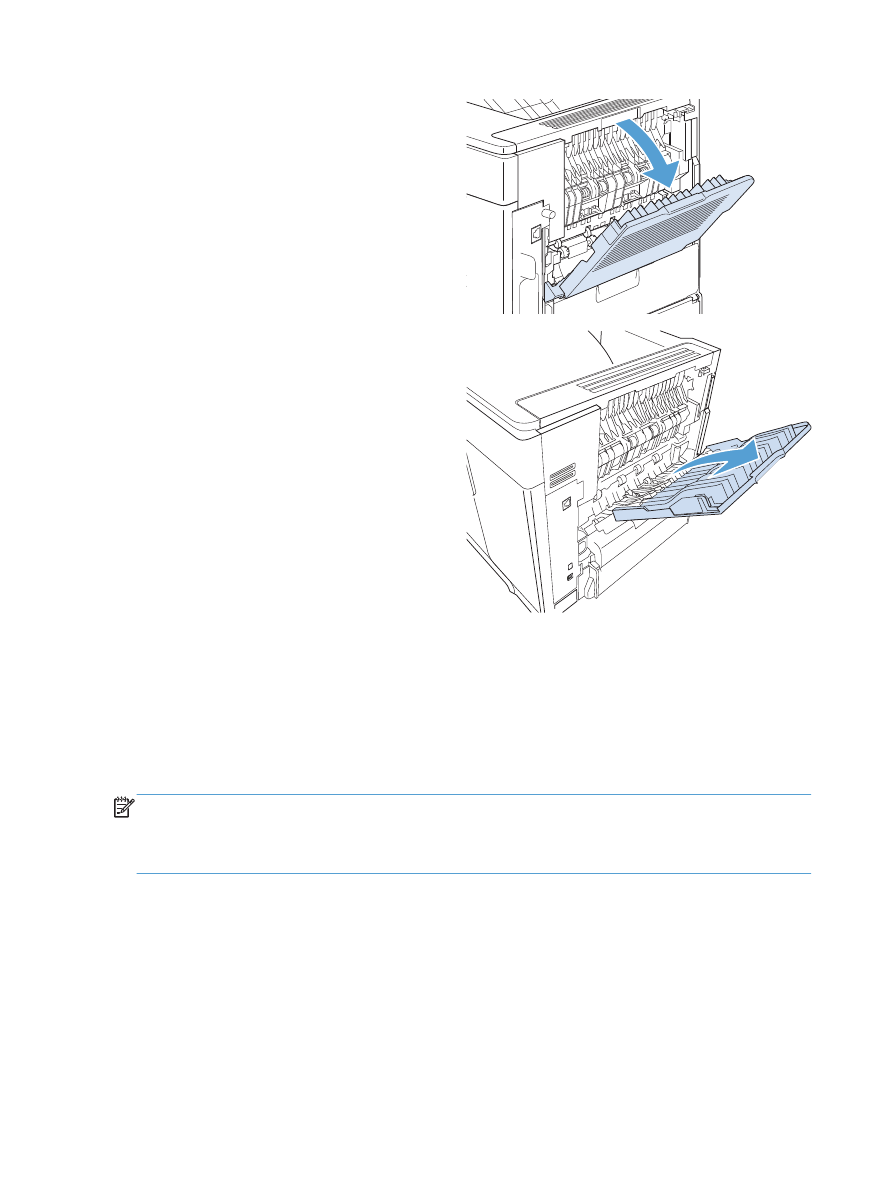
Print to the optional stacker or stapler/stacker
The optional stacker or optional stapler/stacker can hold up to 500 sheets of paper (20-lb paper). The
stacker accepts standard and custom paper sizes. The stapler/stacker accepts standard and custom
paper sizes, but only Letter, Legal, and A4 sizes can be stapled. Do not try to send other types of print
media, such as labels or envelopes.
NOTE:
When a stapler/stacker is installed, the product automatically rotates the printed images
180° on all paper sizes, regardless of whether the job is stapled. Paper types that must be printed in
the correct orientation, such as letterhead or prepunched paper, need to be loaded in a different
direction.
To print to the optional stacker or optional stapler/stacker, select the option in the program, in the
printer driver, or at the printer control panel.
Before you use the optional stacker or optional stapler/stacker, ensure that the printer driver is set to
recognize it. You need to set this setting only once.
88
Chapter 6 Paper and print media
ENWW
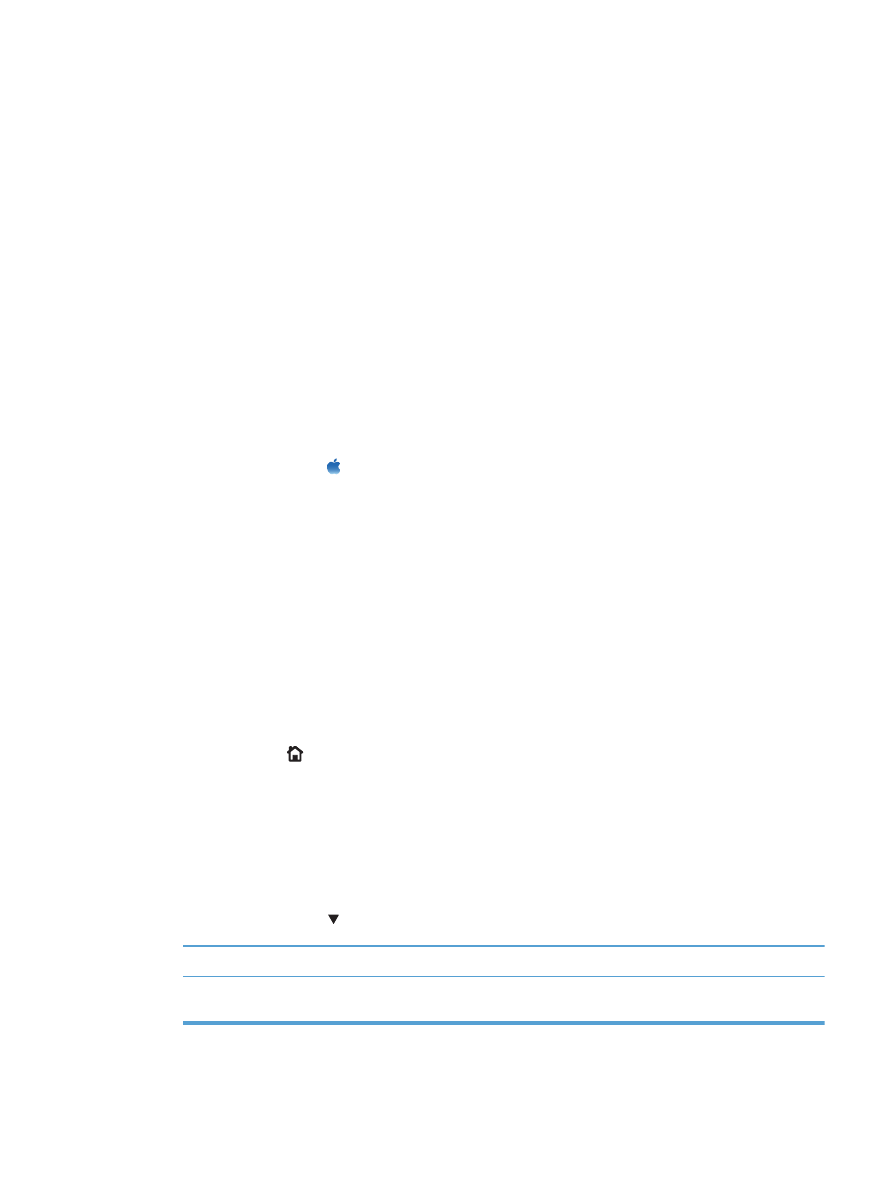
Windows
1.
Windows XP, Windows Server 2003, and Windows Server 2008 (using the
default Start menu view): Click Start, and then click Printers and Faxes.
Windows XP, Windows Server 2003, and Windows Server 2008 (using the
Classic Start menu view): Click Start, click Settings, and then click Printers.
Windows Vista: Click Start, click Control Panel, and then in the category for Hardware
and Sound click Printer.
Windows 7: Click Start, and then click Devices and Printers.
2.
Right-click the driver icon, and then select Properties or Printer properties.
3.
Click the Device Settings tab.
4.
In the Installable Options area, set the Automatic Configuration item to Update Now.
Mac
1.
From the Apple menu , click the System Preferences menu and then click the Print & Fax
icon.
2.
Select the product in the left side of the window.
3.
Click the Options & Supplies button.
4.
Click the Driver tab.
5.
Configure the installed options.